
How to Build a Node.js, Express, & PostgreSQL REST API
Recently, I wanted to create and host a Node server, and discovered that Heroku is an excellent cloud platform service that has free hobby hosting for Node and PostgreSQL, among many other languages and databases.
This tutorial walks through creating a local REST API with Node using an Express server and PostgreSQL database. It also lists the instructions for deploying to Heroku.
Prerequisites
This guide uses installation instructions for macOS and assumes a prior knowledge of:
- Command line usage
- Basic JavaScript
- Basic Node.js and npm
- SQL and PostgreSQL
- Understanding REST/REST APIs
Goals
This walkthrough will have three parts:
- Setting up a local PostgreSQL database
- Setting up a local Node/Express API server
- Deploying the Node, Express, PostgreSQL API to Heroku
We'll create a local, simple REST API in Node.js that runs on an Express server and utilizes PostgreSQL for a database. Then we'll deploy it to Heroku.
I also have a few production tips for validation and rate limiting.
Set Up PostgreSQL Database
We're going to:
- Install PostgreSQL
- Create a user
- Create a database, table, and entry to the table
This will be a very quick runthrough - if it's your first time using PostgreSQL, or Express, I recommend reading Setting up a RESTful API with Node.js and PostgreSQL.
Install and start PostgreSQL.
brew install postgresql
brew services start postgresqlLogin to postgres.
psql postgresCreate a user and password and give them create database access.
CREATE ROLE api_user WITH LOGIN PASSWORD 'password';
ALTER ROLE api_user CREATEDB;Log out of the root user and log in to the newly created user.
\q
psql -d postgres -U api_userCreate a books_api database and connect to it.
CREATE DATABASE books_api;
\c books_apiCreate a books table with ID, author, and title.
CREATE TABLE books (
ID SERIAL PRIMARY KEY,
author VARCHAR(255) NOT NULL,
title VARCHAR(255) NOT NULL
);Insert one entry into the new table.
INSERT INTO books (author, title)
VALUES ('J.K. Rowling', 'Harry Potter');Create Express API
The Express API will set up an Express server and route to two endpoints, GET and POST.
Create the following files:
.env- file containing environment variables (does not get version controlled)package.json- information about the project and dependenciesinit.sql- file to initialize PostgreSQL tableconfig.js- will create the database connectionindex.js- the Express server
touch .env package.json init.sql config.js index.jsEnvironment variables
Set your database user, password, host, port, and database name.
DB_USER=api_user
DB_PASSWORD=password
DB_HOST=localhost
DB_PORT=5432
DB_DATABASE=books_apiDatabase initialization
Create a file for initializing the table with an entry. We'll use this for the Heroku database.
CREATE TABLE books (
ID SERIAL PRIMARY KEY,
author VARCHAR(255) NOT NULL,
title VARCHAR(255) NOT NULL
);
INSERT INTO books (author, title)
VALUES ('J.K. Rowling', 'Harry Potter');Set up PostgreSQL connection
Use the node-postgres package to create a Pool, which will be used to make queries to the database.
Create a connection string that follows the pattern of postgresql://USER:PASSWORD@HOST:PORT/DATABASE. I'll use the environment variables from .env using process.env.VARIABLE. Initializing with require('dotenv').config() will allow you to use those environment variables.
I've also created an isProduction string - in an environment like Heroku, NODE_ENV will be set to production so you can have different behavior between environments. Heroku will supply us with a string called DATABASE_URL for the connectionString, so we won't have to build a new one.
require('dotenv').config()
const { Pool } = require('pg')
const isProduction = process.env.NODE_ENV === 'production'
const connectionString = `postgresql://${process.env.DB_USER}:${process.env.DB_PASSWORD}@${process.env.DB_HOST}:${process.env.DB_PORT}/${process.env.DB_DATABASE}`
const pool = new Pool({
connectionString: isProduction ? process.env.DATABASE_URL : connectionString,
ssl: isProduction,
})
module.exports = { pool }Set up the Express server. Setting up a RESTful API with Node.js and PostgreSQL will go into much more detail on this process, and go through creating all the most important CRUD endpoints - GET, POST, PUT, and DELETE. I've purposely made this example very simple just to get a minimum viable product up and running.
Set up Express server
const express = require('express')
const bodyParser = require('body-parser')
const cors = require('cors')
const { pool } = require('./config')
const app = express()
app.use(bodyParser.json())
app.use(bodyParser.urlencoded({ extended: true }))
app.use(cors())
const getBooks = (request, response) => {
pool.query('SELECT * FROM books', (error, results) => {
if (error) {
throw error
}
response.status(200).json(results.rows)
})
}
const addBook = (request, response) => {
const { author, title } = request.body
pool.query(
'INSERT INTO books (author, title) VALUES ($1, $2)',
[author, title],
(error) => {
if (error) {
throw error
}
response.status(201).json({ status: 'success', message: 'Book added.' })
}
)
}
app
.route('/books')
// GET endpoint
.get(getBooks)
// POST endpoint
.post(addBook)
// Start server
app.listen(process.env.PORT || 3002, () => {
console.log(`Server listening`)
})Dependencies
The package.json file will list your dependencies/devDependencies and other information.
- express - web server framework
- pg - PostgreSQL client for Node
- dotenv - allows you to load environment variables from
.envfile - cors - enable CORS
We'll also install nodemon for development, which automatically restarts the server every time you make a change.
Don't forget to include the engines property for Node version.
{
"name": "books-api",
"version": "1.0.0",
"private": true,
"description": "Books API",
"main": "index.js",
"engines": {
"node": "11.x"
},
"scripts": {
"start": "node index.js",
"start:dev": "nodemon index.js",
"test": "echo \"Error: no test specified\" && exit 1"
}
}Now you just need to install all the dependencies.
npm i cors dotenv express pg
npm i -D nodemonEverything is set up, so you can run npm start, to start the server once, or npm run start:dev to restart the server after every change.
npm startYou can test the API by making a call to Postman:
Or using cURL.
curl http://localhost:3002/books
# [{"id":1,"author":"J.K. Rowling","title":"Harry Potter"}]Don't know how to use Postman or cURL? Read Making API Requests with Postman or cURL.
Deploy App to Heroku
Now we have everything working locally, so we can create a Heroku account, install Heroku CLI, and set up the app server and database server.
Set up Heroku CLI and app
Go to Heroku and create an account.
Install Heroku CLI.
brew install heroku/brew/herokuLogin to Heroku CLI. This will open a browser window, which you can use to log in.
heroku loginCreate app.
# this can be whatever you want, but must be unique
heroku create example-node-apiCreating app... done, ⬢ example-node-api
https://<example-node-api>.herokuapp.com/ | https://git.heroku.com/<example-node-api>.gitIf you don't pass a name, it will create a random one for you.
heroku create # generates random nameSet up Heroku Postgres
Go to Heroku Add-ons and select Heroku Postgres. Click on "Install Heroku Postgres". Click "Apply to app".
It might take up to 5 minutes to propagate. Once that time passes, check to see if your add-on exists via Heroku CLI.
heroku addonsexample-node-api postgresql-whatever-00000 heroku-postgresql:hobby-dev free createdYou'll see your new PostgreSQL instance as some autogenerated name like postgresql-whatever-00000.
Log into the Heroku PostgreSQL instance.
heroku pg:psql postgresql-whatever-00000 --app example-node-apiFrom the root of the project where you have init.sql, run the following command to create your table and entries on Heroku Postgres.
cat init.sql | heroku pg:psql postgresql-whatever-00000 --app example-node-apiTest and deploy
At this point, everything should be set up and ready to go for Heroku. You can test this by running the following command:
heroku local webWith this, you can go to http://localhost:5000/books and see what your app will look like on Heroku.
If everything looks good, add, commit, and push to Heroku.
git add .
git commit -m "init"
git push heroku master-----> Launching... done
http://<example-node-api>.herokuapp.com deployed to HerokuProduction Tips
I'll list a few tips to help make your Node API a bit more secure and efficient in production.
- helmet - secure HTTP headers in an Express app
- compression - compression middleware
- express-rate-limit - limit repeated requests to endpoints
- express-validator - string validators and santizers
Let's bring in all the new dependencies.
const helmet = require('helmet')
const compression = require('compression')
const rateLimit = require('express-rate-limit')
const { body, check } = require('express-validator')HTTP headers and compression
helmet and compression require no additional setup - they'll just add some helpful compression and HTTP header security.
const app = express()
...
app.use(compression())
app.use(helmet())Securing CORS
We'll add some options to the cors library. When we used cors(), we made the app available for use from any browser. This is good for development because we'll be using localhost, but on production we only want our app to be accessed through our own domain.
const isProduction = process.env.NODE_ENV === 'production'
const origin = {
origin: isProduction ? 'https://www.example.com' : '*',
}
app.use(cors(origin))Not that CORS protection only applies to browsers - it does not protect your app from being accessed via cURL and Postman.
Rate limiting
To help protect against brute force/DDoS attacks, we can limit the amount of requests using express-rate-limit. The windowMs determines the amount of time and max determines how many requests. Here I can say any client can only access any endpoint 5 times in 1 minute.
const limiter = rateLimit({
windowMs: 1 * 60 * 1000, // 1 minute
max: 5, // 5 requests,
})
app.use(limiter)With app.use(), it will apply to every endpoint, but we can also make certain endpoints stricter with another rateLimit.
const postLimiter = rateLimit({
windowMs: 1 * 60 * 1000,
max: 1,
})
app.post('/books', postLimiter, addBook)Validation
If someone manages to send invalid data to the PostgreSQL database, the app can crash - for example, if more than 255 characters are sent to a VARCHAR(255) database entry. We can use express-validator to ensure any incoming request is valid, otherwise display an error.
app.post(
'/books',
[
check('author').not().isEmpty().isLength({ min: 5, max: 255 }).trim(),
check('title').not().isEmpty().isLength({ min: 5, max: 255 }).trim(),
],
postLimiter,
(request, response) => {
const errors = validationResult(request)
if (!errors.isEmpty()) {
return response.status(422).json({ errors: errors.array() })
}
const { author, title } = request.body
pool.query(
'INSERT INTO books (author, title) VALUES ($1, $2)',
[author, title],
(error) => {
if (error) {
throw error
}
response.status(201).json({ status: 'success', message: 'Book added.' })
}
)
}
)API Key
To secure your app, you might want to use JSON Web Tokens (JWTs) to create an access token/refresh token which you would send as a header to the API. Implementing JWTs is a bit more of an involved process, but the simplest way you can restrict traffic to an endpoint is using an API key. This could be as simple as a key/value pair of header and value.
In Heroku, we can set an environment variable with heroku config:set.
heroku config:set API_KEY=hunter2If the request to the endpoint does not contain the proper header, it can return an unauthorized error.
const deleteBook = (request, response) => {
if (
!request.header('apiKey') ||
request.header('apiKey') !== process.env.API_KEY
) {
return response
.status(401)
.json({ status: 'error', message: 'Unauthorized.' })
}
// ...
}With this code, it would be required to set headers with the request via Postman or cURL.
curl -X DELETE \
https://<example-node-api>.herokuapp.com/books/1 \
-H 'Content-Type: application/json' \
-H 'ApiKey: hunter2'Using the API on the Front End
If you're not familiar with how to work with an API from the front end, read How to Connect to an API with JavaScript. As a quick review, here is how you can use the built-in fetch API to do GET and POST requests to the endpoints.
Get
try {
const response = await fetch('https://<example-node-api>.herokuapp.com/books')
const books = await response.json()
console.log(books)
} catch (error) {
console.log(error)
}Post
const newBook = {
title: 'Game of Thrones',
author: 'George R. R. Martin',
}
try {
const response = await fetch(
'https://<example-node-api>.herokuapp.com/books',
{
headers: {
Accept: 'application/json',
'Content-Type': 'application/json',
},
method: 'post',
body: JSON.stringify(newBook),
}
)
} catch (error) {
console.log(error)
}Conclusion
This is all the steps required to set up a very basic Node, Express, and PostgreSQL REST API server and deploy it to Heroku. If anything about the app didn't make sense, I recommend reading Setting up a RESTful API with Node.js and PostgreSQL.
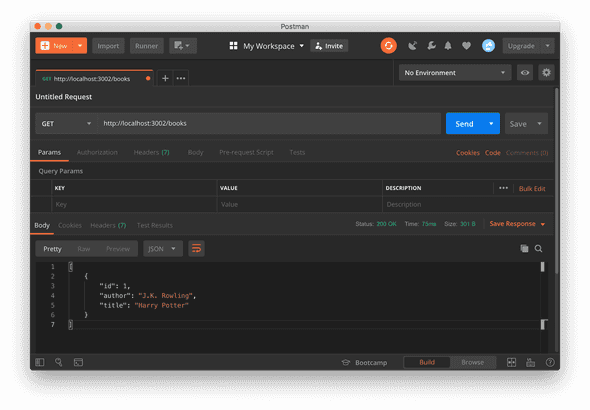
Comments