Build a CRUD App in React with Hooks
A new concept was introduced in React - Hooks. Hooks are an alternative to classes. If you've used React before, you'll be familiar with simple (functional) components and class components.
const Example = () => {
return <div>I'm a simple component</div>
}class Example extends Component {
render() {
return <div>I'm a class component</div>
}
}Many of the features available to classes - such as lifecycle methods and state - have not been available to simple components, until now. The new Hooks proposal adds all that functionality and more.
I wanted to try out Hooks and see how an app might look without any classes, but I didn't see any examples yet, so I decided to make one myself. I created a simple CRUD (create, read, update, delete) app that utilizes Hooks and no classes, and I created this tutorial for anyone else who wants to learn how to use them as well.
If you don't know how to make a simple CRUD app in React, regardless of whether you use classes or hooks, this article will be good for you as well.
Prerequisites
In order to follow along with this tutorial, you'll need a basic knowledge of HTML, CSS, and JavaScript/ES6. You should also know the fundamentals of React, which you can learn by reading Getting Started with React.
Goals
In this tutorial, we'll make a simple CRUD app. It will have users, and you'll be able to add, update, or delete users. We won't use any React classes, and instead we'll utilize State Hooks and Effect Hooks on functional components. If you get lost along the way, be sure to check out the source of the completed project.
Create React App
We'll start by installing the project with create-react-app (CRA).
npx create-react-app react-hooksThen run npm i.
Now you're all set with the React.
Initial Setup
Let's start off by clearing out all the files from the boilerplate we don't need. Delete everything from the /src folder except App.js, index.js, and index.css.
For index.css, I just copy and paste the CSS from Primitive, a simple CSS boilerplate I made, as the point of this app is to work on React and not care about design. This CSS boilerplate just adds some sensible defaults and a simple grid so we can start prototyping.
In index.js, we'll simplify it by removing the references to Service Workers.
import React from 'react'
import ReactDOM from 'react-dom'
import './index.css'
import App from './App'
ReactDOM.render(<App />, document.getElementById('root'))And in App.js, I'll make a simple, functional component for App instead of a class.
import React from 'react'
const App = () => {
return (
<div className="container">
<h1>CRUD App with Hooks</h1>
<div className="flex-row">
<div className="flex-large">
<h2>Add user</h2>
</div>
<div className="flex-large">
<h2>View users</h2>
</div>
</div>
</div>
)
}
export default AppNow we have the initial setup and skeleton for the app.
State vs. Hook State
If we look at a very simple example of a class component with state and a functional component with Hook state, we can see the similarities and differences. With class state, you get one main state object, and you update using methods on the class and setState().
I'll make some quick example code, as if it were a library and you have books that have state.
class App extends Component {
initialState = {
title: '',
available: false,
}
state = initialState
updateBook = (book) => {
this.setState({ title: book.title, available: book.available })
}
}With Hook state, there's a getter and setter for each type of state (you can have as many as you want), and we obviously create functions instead of methods.
const App = () => {
const initialBookState = {
title: '',
available: false,
}
const [book, setBook] = useState(initialBookState)
const updateBook = (book) => {
setBook({ title: book.title, available: book.available })
}
}I'm not going to get deep into the rationale behind hooks vs. class components, as you can read all about it on React's Hooks introduction. I'm just going to show you how to work with them to create a functional app.
Setting up the View
The first thing we'll do is make some sample data and a table to display it, for the view. Create a new directory called tables in src, and a file within called UserTable.js. We'll make the skeleton for a table.
import React from 'react'
const UserTable = () => (
<table>
<thead>
<tr>
<th>Name</th>
<th>Username</th>
<th>Actions</th>
</tr>
</thead>
<tbody>
<tr>
<td>Name data</td>
<td>Username data</td>
<td>
<button className="button muted-button">Edit</button>
<button className="button muted-button">Delete</button>
</td>
</tr>
</tbody>
</table>
)
export default UserTableNow just import the file and add in the new component.
import React from 'react'
import UserTable from './tables/UserTable'
const App = () => {
return (
<div className="container">
<h1>CRUD App with Hooks</h1>
<div className="flex-row">
<div className="flex-large">
<h2>Add user</h2>
</div>
<div className="flex-large">
<h2>View users</h2>
<UserTable />
</div>
</div>
</div>
)
}
export default AppLet's bring in some random dummy data and the useState import from React.
import React, { useState } from 'react'
import UserTable from './tables/UserTable'
const App = () => {
const usersData = [
{ id: 1, name: 'Tania', username: 'floppydiskette' },
{ id: 2, name: 'Craig', username: 'siliconeidolon' },
{ id: 3, name: 'Ben', username: 'benisphere' },
]
const [users, setUsers] = useState(usersData)
return (
<div className="container">
<h1>CRUD App with Hooks</h1>
<div className="flex-row">
<div className="flex-large">
<h2>Add user</h2>
</div>
<div className="flex-large">
<h2>View users</h2>
<UserTable users={users} />
</div>
</div>
</div>
)
}
export default AppProps works just as it did before. We'll map through the user data we sent through and display the properties for each user, or display a message if there are no users. The edit and delete buttons aren't hooked up to anything yet, so they won't do anything.
import React from 'react'
const UserTable = (props) => (
<table>
<thead>
<tr>
<th>Name</th>
<th>Username</th>
<th>Actions</th>
</tr>
</thead>
<tbody>
{props.users.length > 0 ? (
props.users.map((user) => (
<tr key={user.id}>
<td>{user.name}</td>
<td>{user.username}</td>
<td>
<button className="button muted-button">Edit</button>
<button className="button muted-button">Delete</button>
</td>
</tr>
))
) : (
<tr>
<td colSpan={3}>No users</td>
</tr>
)}
</tbody>
</table>
)
export default UserTableWe'll get to the edit and delete buttons in a moment. Now that the basic view is set up, let's get the adding functionality working.
Adding a new user
We're going to set up the form to add a new user.
The very first thing we can do is create the actual function that will add the new user to state. We have the setUsers function automatically from useState, so that's what we'll use to update the user state.
Since we're not using a real API and database, which would probably have an auto-incrementing ID, I'm going to increment the ID of the new user manually. This function will take a user object as a parameter, and add them to the users array of objects. The ...users code ensures that all the previous users remain in the array.
const addUser = (user) => {
user.id = users.length + 1
setUsers([...users, user])
}We're going to make a component for this, so I'll just go ahead and add the reference to the component at the top, and insert the component below the "Add user" header. We can pass the addUser() through as a prop. Make sure not to include the parentheses when we pass it through as a reference - <AddUserForm addUser={addUser} />, not <AddUserForm addUser={addUser()} />.
import React, { useState } from 'react'
import UserTable from './tables/UserTable'
import AddUserForm from './forms/AddUserForm'
const App = () => {
const usersData = [
{ id: 1, name: 'Tania', username: 'floppydiskette' },
{ id: 2, name: 'Craig', username: 'siliconeidolon' },
{ id: 3, name: 'Ben', username: 'benisphere' },
]
const [users, setUsers] = useState(usersData)
const addUser = (user) => {
user.id = users.length + 1
setUsers([...users, user])
}
return (
<div className="container">
<h1>CRUD App with Hooks</h1>
<div className="flex-row">
<div className="flex-large">
<h2>Add user</h2>
<AddUserForm addUser={addUser} />
</div>
<div className="flex-large">
<h2>View users</h2>
<UserTable users={users} />
</div>
</div>
</div>
)
}
export default AppNow we have to create a form that you can use to add the new user. Let's create a forms subdirectory with a file inside called AddUserForm.js.
import React, { useState } from 'react'
const AddUserForm = (props) => {
return (
<form>
<label>Name</label>
<input type="text" name="name" value="" />
<label>Username</label>
<input type="text" name="username" value="" />
<button>Add new user</button>
</form>
)
}
export default AddUserFormRight now, the form is empty, and you cannot add any values to it due to our empty value strings, nor does the submit button do anything.
Just like before, we'll want to make some state, except this state will just be temporary, for keeping track of what's currently in the add user form.
I'm going to create an initial state with those empty values, and set the user state to the empty values. Having initial state in a variable is useful, because after we submit the form, we can return it to the initial, empty value.
const initialFormState = { id: null, name: '', username: '' }
const [user, setUser] = useState(initialFormState)Now we'll create a function to update the state within the form. event always gets passed through to any on event in the DOM, so you'll see that as the parameter of the function. Object destructuring will allow us to easily get the name (key) and value from the form. Finally, we'll set the user much like we did on the App component, except this time we're using computed property names to dynamically set the name (using [name]) and value.
const handleInputChange = (event) => {
const { name, value } = event.target
setUser({ ...user, [name]: value })
}If you don't understand what's being passed through, try playing around with
console.log(event)in the input handling function.
Now we extract the values from the state object, and reference our function in the onChange event.
<form>
<label>Name</label>
<input
type="text"
name="name"
value={user.name}
onChange={handleInputChange}
/>
<label>Username</label>
<input
type="text"
name="username"
value={user.username}
onChange={handleInputChange}
/>
<button>Add new user</button>
</form>The last thing to take care of is actually submitting the form back to the App component. As we passed the function down with props, we're going to use props to access the function. I'm going to write an onSubmit function, and we'll prevent the default form submission from firing. I added a small bit of validation to make sure empty values cannot be submitted, and sent the user through to the add function. Finally, I'm using the setter to reset the form to its initial value after successful submission.
<form
onSubmit={event => {
event.preventDefault()
if (!user.name || !user.username) return
props.addUser(user)
setUser(initialFormState)
}}
>Fortunately this code is pretty simple, as we don't have to worry about asynchronous API calls.
Here is our full AddUserForm component.
import React, { useState } from 'react'
const AddUserForm = (props) => {
const initialFormState = { id: null, name: '', username: '' }
const [user, setUser] = useState(initialFormState)
const handleInputChange = (event) => {
const { name, value } = event.target
setUser({ ...user, [name]: value })
}
return (
<form
onSubmit={(event) => {
event.preventDefault()
if (!user.name || !user.username) return
props.addUser(user)
setUser(initialFormState)
}}
>
<label>Name</label>
<input
type="text"
name="name"
value={user.name}
onChange={handleInputChange}
/>
<label>Username</label>
<input
type="text"
name="username"
value={user.username}
onChange={handleInputChange}
/>
<button>Add new user</button>
</form>
)
}
export default AddUserFormCool.
Deleting a user
The next one we'll tackle is deleting a user, which is the easiest functionality to take care of.
Below addUser in App.js, we'll create deleteUser, which will take the ID of the user and filter them out of the user array.
const deleteUser = (id) => {
setUsers(users.filter((user) => user.id !== id))
}We pass that function through props to UserTable.
<UserTable users={users} deleteUser={deleteUser} />Now all we need to do in UserTable.js is make sure the delete button calls that function.
<button
onClick={() => props.deleteUser(user.id)}
className="button muted-button"
>
Delete
</button>Now you can delete some or all of the users.
Updating a user
The final piece of the puzzle is introducing the ability to update existing users. This will be similar to adding a user, except we'll have to be able to identify which user is being edited. In class components, we would use the componentDidUpdate lifecycle method to achieve this, but now we'll use an Effect Hook. The Effect Hook is like componentDidMount and componentDidUpdate combined.
The way we're going to structure this is when the Edit action is selected for a user, the "Add user" form will become an "Edit user" form, and it will be pre-populated with the data from the selected user. You can either cancel edit mode, or submit the change, which will update the selected user and close out of edit mode.
Let's begin. In App.js, the first thing we'll want to do is make state for whether or not edit mode is turned on. It will begin as false.
const [editing, setEditing] = useState(false)Since we don't know who is being edited until it's selected, we'll create initial empty state for the form, like we did with the add form.
const initialFormState = { id: null, name: '', username: '' }We'll want a way to see and update who the current user being edited is, so we'll apply that empty user to a currentUser state.
const [currentUser, setCurrentUser] = useState(initialFormState)When Edit is selected on a user, it should turn on edit mode, and set the current user, which we'll do in this editRow function.
const editRow = (user) => {
setEditing(true)
setCurrentUser({ id: user.id, name: user.name, username: user.username })
}Now just pass that function to UserTable like we did with deleteUser.
<UserTable users={users} editRow={editRow} deleteUser={deleteUser} />Over in UserTable.js, we send the user object over.
<button
onClick={() => {
props.editRow(user)
}}
className="button muted-button"
>
Edit
</button>Now we've got all the setup - there's a switch for edit mode, and a button that will pass the current user into state while flipping the edit mode switch.
Let's create the actual function that will get called when the edit form is submitted. Unlike delete (which filters a user out by ID) or add (which appends a user to the array), the update function needs to map through the array, and update the user that matches the ID passed through.
This means we'll be taking two parameters - the updated user object, and the id - and we'll use a ternary operation to map through the users and find the one we want to update.
const updateUser = (id, updatedUser) => {
setEditing(false)
setUsers(users.map((user) => (user.id === id ? updatedUser : user)))
}We just need to make the edit form itself.
Create forms/EditUserForm.js. Most of it will be the same as the add form. The only difference so far is that we'll set the state directly from currentUser via props. There is also a cancel button that will simply switch off edit mode.
import React, { useState } from 'react'
const EditUserForm = (props) => {
const [user, setUser] = useState(props.currentUser)
const handleInputChange = (event) => {
const { name, value } = event.target
setUser({ ...user, [name]: value })
}
return (
<form
onSubmit={(event) => {
event.preventDefault()
props.updateUser(user.id, user)
}}
>
<label>Name</label>
<input
type="text"
name="name"
value={user.name}
onChange={handleInputChange}
/>
<label>Username</label>
<input
type="text"
name="username"
value={user.username}
onChange={handleInputChange}
/>
<button>Update user</button>
<button
onClick={() => props.setEditing(false)}
className="button muted-button"
>
Cancel
</button>
</form>
)
}
export default EditUserFormNow we have to bring the edit form into App.js, as well as creating a toggle for displaying the add or edit form.
First, bring in the component.
import EditUserForm from './forms/EditUserForm'Then create the toggle. We'll use a ternary operation to check if the editing state is true or not. If true, show the edit form. If false, show the add form. Make sure to pass all the functions we created down to the editing component.
<div className="flex-large">
{editing ? (
<div>
<h2>Edit user</h2>
<EditUserForm
setEditing={setEditing}
currentUser={currentUser}
updateUser={updateUser}
/>
</div>
) : (
<div>
<h2>Add user</h2>
<AddUserForm addUser={addUser} />
</div>
)}
</div>Okay, so at this point clicking on the Edit button should toggle edit mode, and you should be able to update a user. But are we done?
Using the Effect Hook
If you play around with this a little, you mat notice an issue. Two, actually. If you start editing one user, then try to switch to another user, nothing will happen. Why? Well, the component is already open, and although the state on the parent has changed, it's not registered down to the props.
This is where the Effect Hook comes into place. We want to let the EditUserForm component know the props have changed, which we would have done before with componentDidUpdate.
First step is to bring in useEffect.
import React, { useState, useEffect } from 'react'useEffect(() => {
setUser(props.currentUser)
}, [props])In the Effect Hook, we create a callback function that updates the user state with the new prop that's being sent through. Before, we needed to compare if (prevProps.currentUser !== this.state.currentUser), but with the Effect Hook we can just pass [props] through to let it know we're watching props.
Using the
[props]array is similar to usingcomponentDidUpdate. If you're doing a one-time event likecomponentDidMount, you can pass an empty array ([]) instead.
Now if you try to change the user you're editing, it will work correctly!
I said there were two issues here, and the other issue is that you can delete a user while it is currently being edited. We can fix this issue by adding setEditing(false) to the deleteUser function in App.js.
And that's it. We have a complete CRUD app utilizing React State and Effect hooks.
Conclusion
I didn't cover every use case for Hooks, or all functionality in-depth, but I tried to provide a working example of a complete, albeit simple, React program. For a complete FAQ on all things relating to hooks, check out the Hooks FAQ.
If you got lost anywhere along the way, don't forget to check out the demo and source.
The next thing to be on the lookout for is the Suspense API.
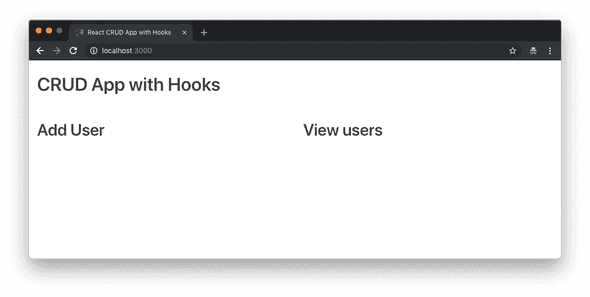
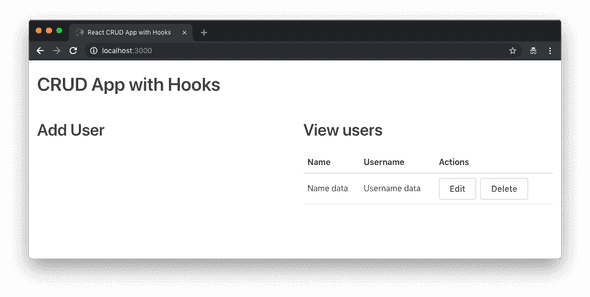
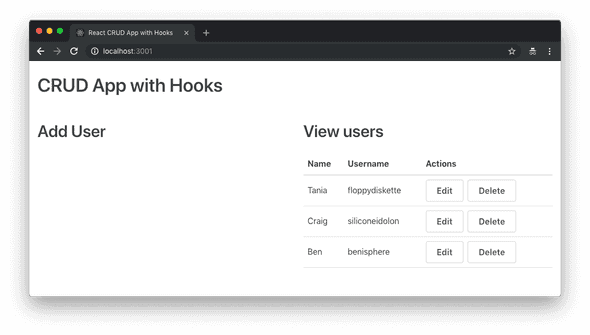
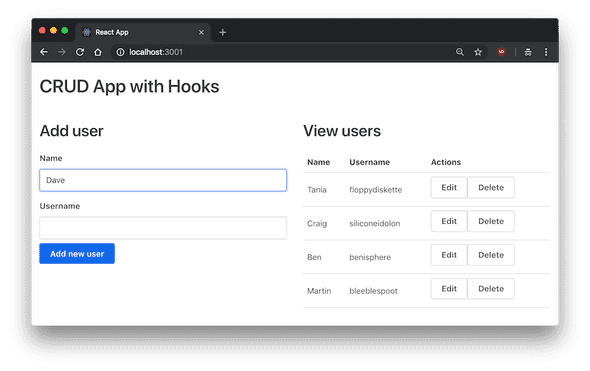
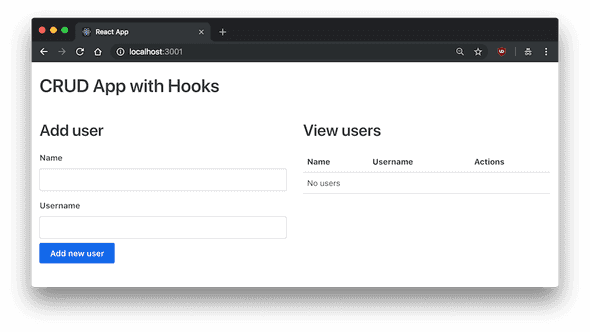
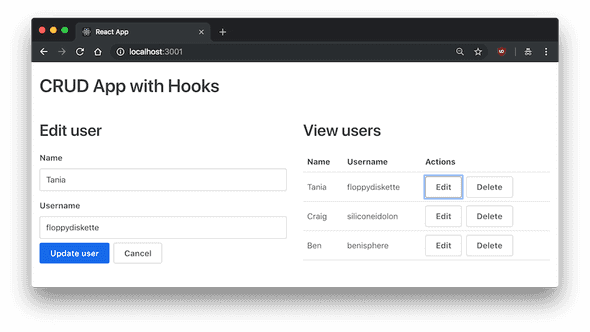
Comments